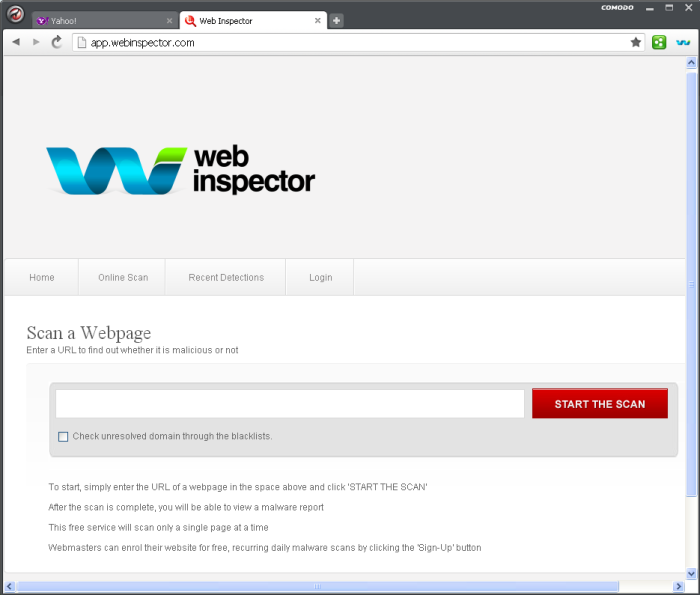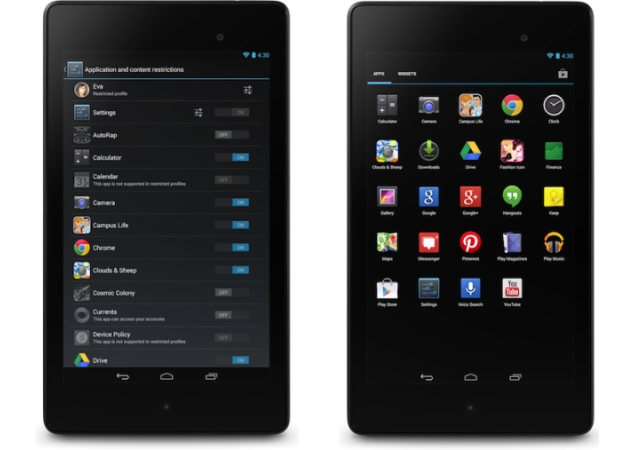 Google has announced the roll out of the next iteration of its Android operating system, dubbed as version 4.3, with the launch of its new Nexus 7 tablet. The new version will be called 'Jelly Bean' and would actually be the third version to carry the same tag after Android 4.1 and Android 4.2. The latest update comes about nine months after Google introduced Android 4.2.
Google has announced the roll out of the next iteration of its Android operating system, dubbed as version 4.3, with the launch of its new Nexus 7 tablet. The new version will be called 'Jelly Bean' and would actually be the third version to carry the same tag after Android 4.1 and Android 4.2. The latest update comes about nine months after Google introduced Android 4.2.
However as suggested by previous leaks, the new Android version doesn't bring a big makeover and comes with a few major features. The new OS is being rolled out first to Google's Nexus range of devices including the original Nexus 7, Nexus 4, Nexus 10 tablet and will ship with the new Nexus 7. We take a look at its new features.
1. Restricted profiles
Google added multi-user profiles in the last iteration of Android and it seems the search engine giant wants to enhance that experience through restricted profiles. With the new feature, users can restrict app usage and content consumption on an Android device. So you'll be able to set profiles for each user of the device in case of multiple users. For instance, parents can control what apps or games their kids have access to on their tablets. However, it's worth pointing out that the new restricted feature is only available on Android tablets.
2. Bluetooth Smart Ready
Google seems to be making way for wearable technology by introducing the Bluetooth Smart Ready feature in Android 4.3. Devices running Android 4.3 will now support low-energy Bluetooth Smart accessories like heart rate monitors, pedometers, thermometers and many others. Users can now sync the low energy devices without these affecting the battery usage of the device, as per Google. This feature was missing on Google's mobile operating system, till now. This would also make way for Android friendly wearable tech.
3. Dial-pad Autocomplete
Android 4.3 now adds the autocomplete feature in the dial-pad suggesting contact names or phone numbers when users start keying-in something. This is not a new feature as OEMs like Samsung and HTC had already introduced this feature on to their UI skins running on top of Android, but devices running stock Android were missing it. Users can initiate the feature by going to the app settings and enabling 'Dial Pad autocomplete'
4.Notification Access
The Notification bar has been a popular feature on Android and with Android 4.3, you can control and interact with the status bar notifications. This would allow users to control how notifications are pushed to the primary and connected devices(smart watches, fitness bands). Users will also be able to see all the notifications at one place.
5. OpenGL ES 3.0
If you are a gaming junkie, the new update will definitely excite you. This feature would let Android devices render high quality graphics in games and other apps. Google claims that Android 4.3 supports the new version of the industry standard for high performance graphics. Google also gave a demo of a game showing detailed textures, lens flare, and reflections. This was missing in Android 4.2.
6. Simplified Setup Wizard
Android Jelly Bean now supports corrections to user inputs while signing-in to the device, the first time. This is due to more streamlined user agreements. Now a user can change the information that was keyed-in during the first boot of the device. Google has also introduced faster user switching from the lock screen in case of multiple users.
7. Bluetooth AVRCP
Google devices running Android 4.3 Jelly Bean can sync with Bluetooth enabled car stereos and offer additional functionality. The Bluetooth AVRCP 1.3 version allows stereos to display metadata such as song names when music is being streamed from an Android 4.3 device.
8. Location accuracy features via Wi-Fi scan only mode
Google has now increased the location accuracy of Android devices by allowing location scanning via Wi-Fi.
It now allows apps to get location data through Wi-Fi even when Wi-Fi is set to off and not being used for data access.
9. Keyboard & input
Android 4.3 comes with an upgraded algorithm for tap-typing recognition that makes text input easier while chatting via messages or even while composing emails. It also brings a new emoji keyboard, which we've previously seen in iOS. The update also adds lower latency input for gamepad buttons and joysticks.
10.Hindi support lands on Android 4.3
Google has introduced native local language support to its operating system for Africaans, Amharic, Hindi, Swahili and Zulu. Hindi has finally reached the stock Android operating platform.
With the update, Google has also added support for Hebrew and Arabic (right-to-left) in the home screen, Settings, Phone, People, and Keep apps.
Bonus - New Camera UI
Android 4.3 also offers a new updated Camera app that features a new arch based menu which makes it easier to control and switch camera settings.
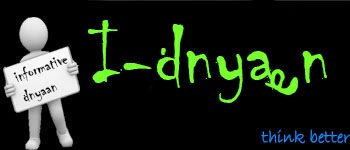


![[Image: Command_Prompt.png]](http://s16.postimg.org/nrj1iibad/Command_Prompt.png)
![[Image: image.gif]](http://s21.postimg.org/59x8x86xz/image.gif)
![[Image: image.gif]](http://s13.postimg.org/tnb8hhtav/image.gif)