
Facebook has redesigned user profiles many times over, but the latest version offers the most control (so far) to the actual user. The main difference between the new version and the old version is that all updates and events will display on the right-hand side of the page. Information about you -- along with the samples of friends and photos -- will display on the left side. Unlike the last design, which looked similar to a game of ping-pong happening on your Timeline, this revamp lets you focus on reading updates from friends.
Now for the most useful new feature: the ability to choose which sections will display on your Timeline. Instead of having blank sections on your profile, you can toggle them off. You can even toggle sections off that you've already filled out, if you changed your mind about displaying them. And thankfully Facebook saves the information, so if you toggle it back on later, it will still be filled out.
Ready to start customizing? Just be aware that the About, Friends, and Photos sections cannot be toggled off -- though you can customize their privacy settings.
To pick the sections you want to display on your Facebook Timeline, simply drag your mouse over the About or Friends boxes on the left-hand side. You'll see a small pencil icon appear in the top right-hand corner of that box. Click it and then select Edit sections.

Next, a list of the sections you have available for editing will pop up. If you have apps that post to Facebook on your behalf, you will see them in the list. Put a check next to the sections you want to display. To reorder the sections, simply drag them through the list.
Now you'll only show off the sections you want to, without seeing big gaps for information you decided to leave out.
What do you think of the new Timeline design? Share your thoughts in the comments!
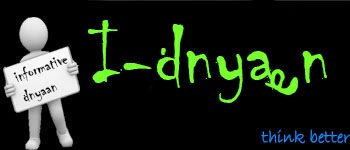
0 comments:
Post a Comment